In my previous blog article, I've shown you how to create a new GA4 property. In this second article, I'll show you how to implement GA4 through Google Tag Manager in a simple, step-by-step manner.
Create a Google Tag Manager account first
Do you already have a Google Tag Manager account with which you can, for example, load your Universal Analytics code? Then we can also load Google Analytics 4 via this account. If you don’t have this yet, create a Google Tag Manager account before reading this blog.
How to create a Google Analytics 4 tag in Google Tag Manager?
Step 1: Go to Google Tag Manager, log in with your Google account & select the correct account.
Step 2: Go to ‘Tags’ and click on ‘New’ at the top right to create a new tag.
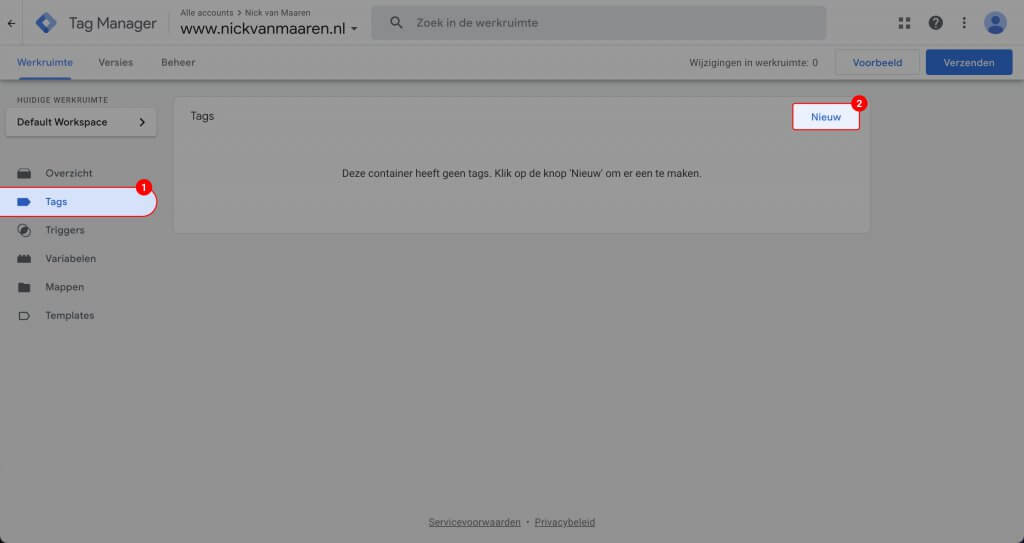
Step 3: Give your new tag a name, this name is only important so that you understand what the tag means.
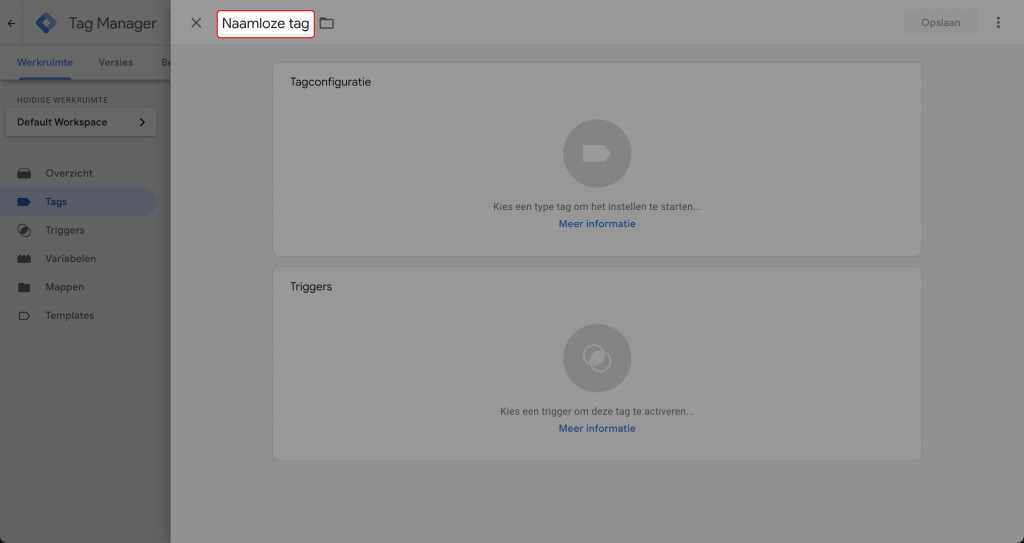
Step 4: Click on the Tag Configuration block. Select the following tag: “Google Analytics: GA4 Configuration”.
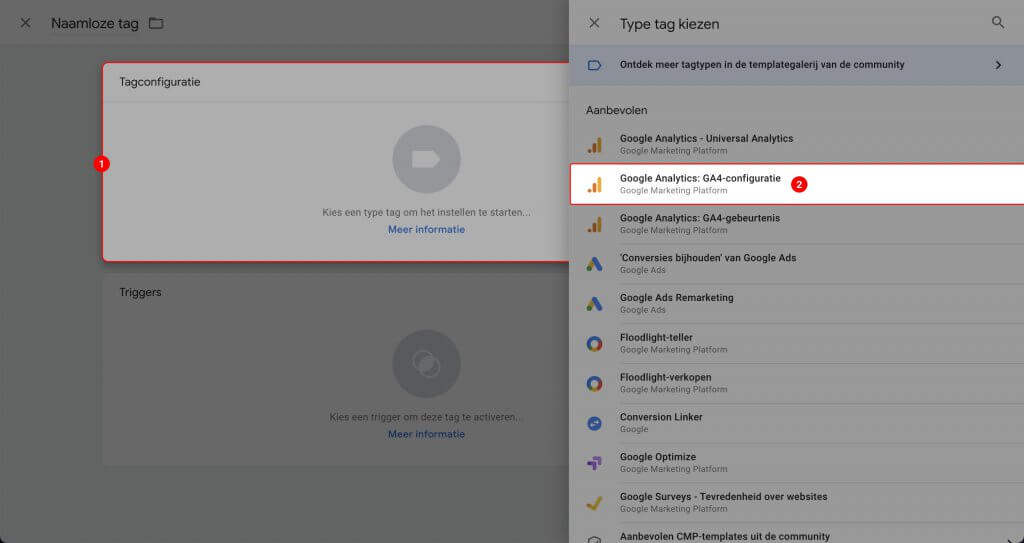
Step 5: Enter your Measurement ID. You can find your Measurement ID in Google Analytics when you go to your Google Analytics 4 property and click on ‘Admin’ at the bottom left. Then click on ‘Data Streams’ in the right column and click on the stream. At the top right you will see the Measurement ID.
Step 6: Click on the Triggers block. Select ‘All pages’.
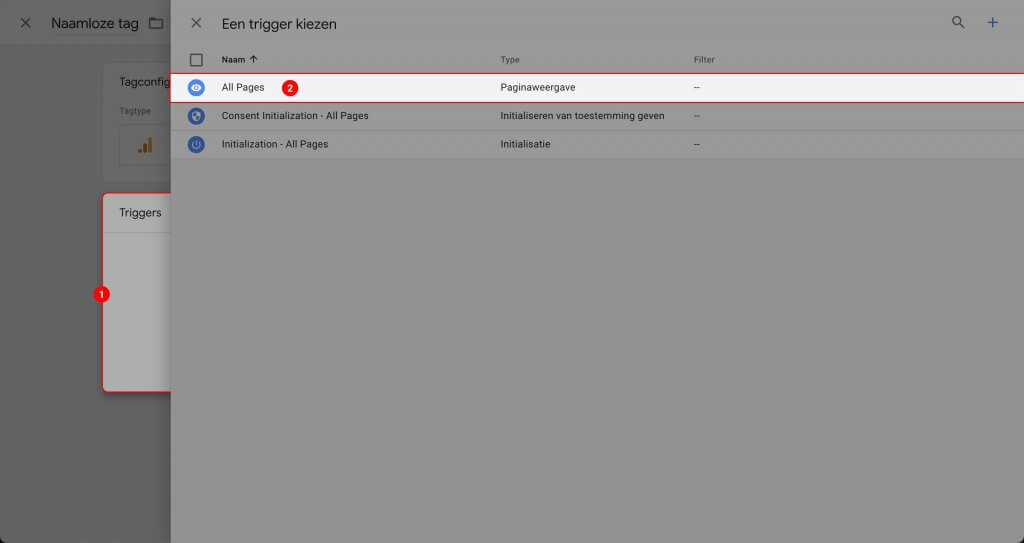
Step 7: Click on ‘Save’ at the top right.
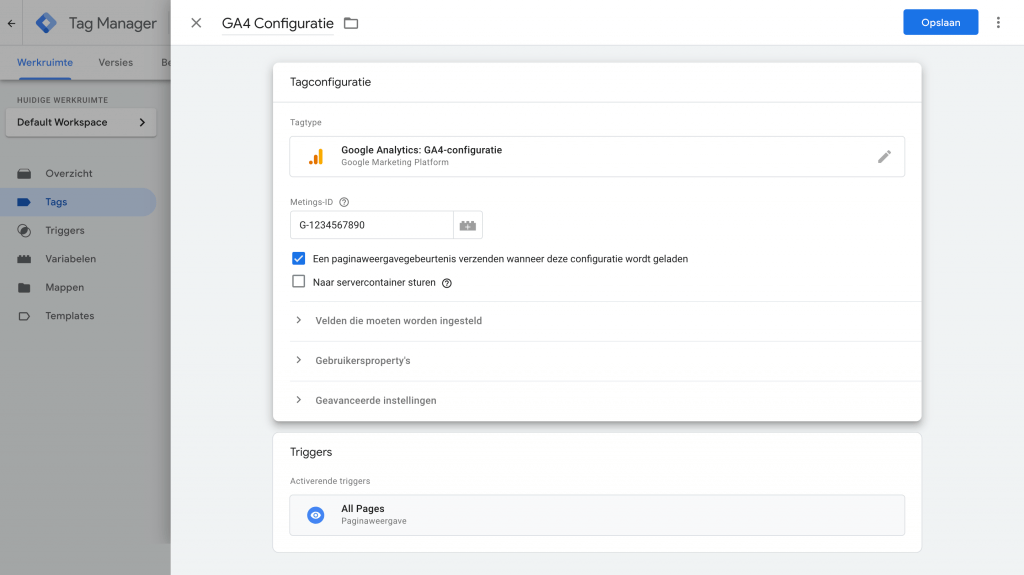
Step 8: Then click again at the top right on ‘Send’. The name of the version you have to specify is only important for yourself, nothing else depends on it.
Want to learn more about Google Analytics 4?
Did it work? In my next blog I will help you to further set up your Google Analytics 4 property. If you have any questions, feel free to contact me!

